Uff so many things happening and not so much energy or time left to write about them! While working on Collabora Online (and directly or indirectly on LibreOffice) many nice things have been happening (I will hopefully find time to write about them). Today, let’s focus on templates!
Context:
- Adfinis sponsored a cool LibreOffice template contest
- I was part of the jury
- We received many exiting submissions
- While discussing with Nicolas and Heiko we thought it could be a nice idea to start a series of posts on templates
- Intro
- Tips and tricks for each application (Writer, Calc, Impress)
This is the first blog post originally shared on LibreOffice Design Team Blog:
Templates can seem daunting and overly complex as any new concept. Hopefully this series of articles will help to understand and clarify some of your worries. If you have never heard of templates or if, for any reason, you tend to avoid them- this is for you. Already working with them in your workflow? Cool, so read up and revisit some of the reasons why you rock. Templates for the win!
Template who?
Designing a document every time you need to do a write up, present something or do your accounting doesn’t sound smart or even reasonable. The solution is to use templates:
A template is a model document that you use to create other documents. For example, you can create a template for business reports that has your company’s logo on the first page. New documents created from this template will always have your company’s logo on the first page. Getting Started with LibreOffice 6.4, pp. 71
Not a designer? No need to be one to create a template, a template might be just what you need to bring some peace of mind and confidence to your documents as they will force consistent formatting and structure in a re-usable fashion. Remember, you can always
- use an existent document to create a template
- or even get fresh new ones from the LibreOffice Extensions web site.
What do they store
Formatting and structure to re-use or share
- Formatting: Page styles, Paragraph styles, Character styles, Table styles, Frame styles, List styles, Cell styles, Drawing styles, Presentation styles
- Structure: Outlines, Shapes, Placeholders, Automatic Fields, Page Styles, Master Slides
Yes, but when using other office suites changing a template too often or mixing it would lead to troubles? Don’t be afraid, you will find that templates in LibreOffice are quite stable and not an afterthought (actually all documents in LibreOffice are based on templates).
Tips and tricks on how to template
Templates have their own set of extra options and menus that normal files do not have. Thus they offer extra functionality and flexibility while preventing headaches with inconsistent documents and repetitive tasks. Stay tuned for the upcoming articles where we will be taking a deep dive on how you can improve your workflow and save time with templates.
Originally post on LibreOffice Design Team Blog
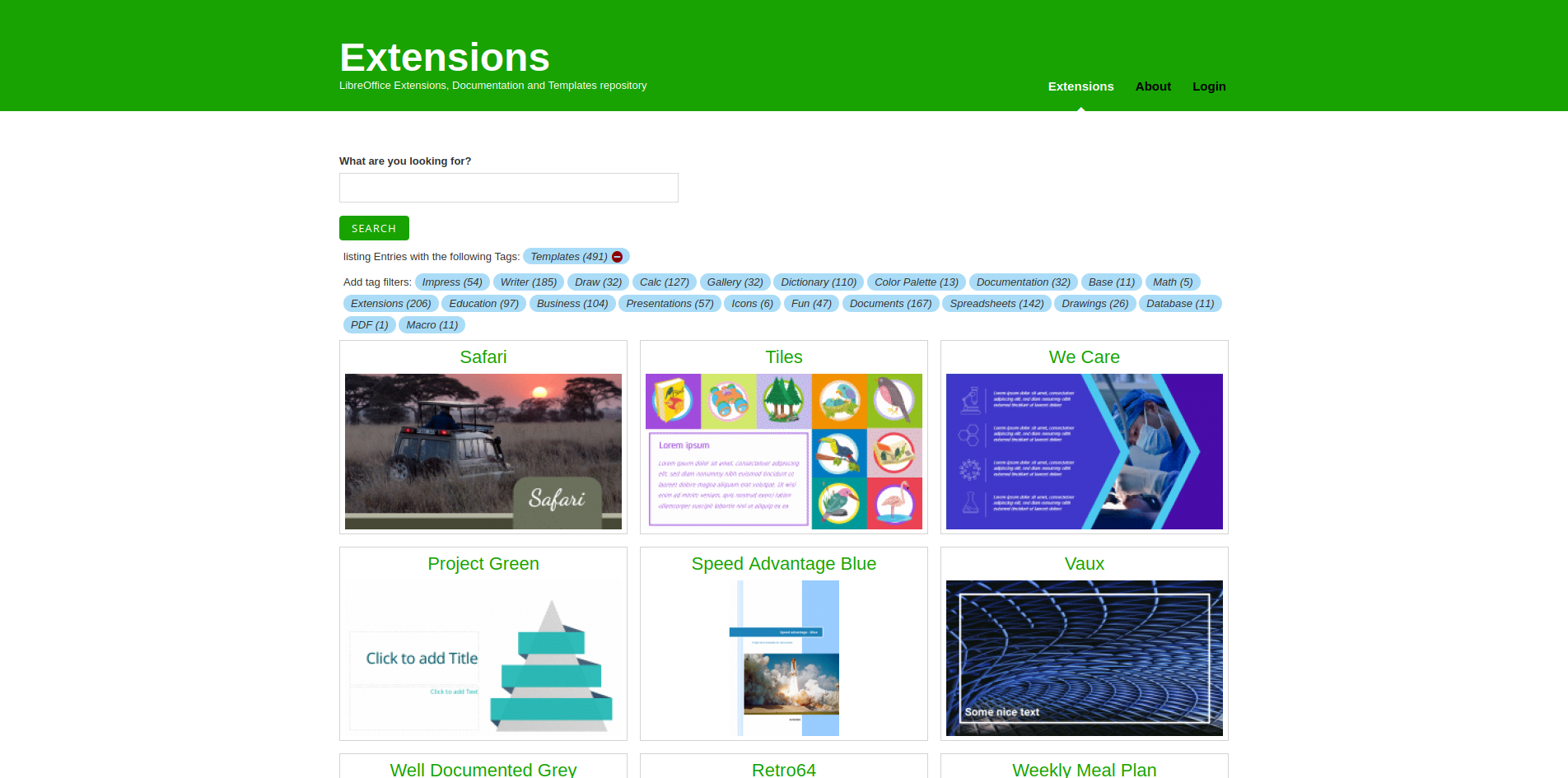

Comments
No comments yet. Be the first to react!